ModuOps Xchange
Introducing the ModuOps Xchange, a groundbreaking feature offering users access to a shared repository of modules from around the globe. By leveraging this platform, ModuOps users can seamlessly integrate modules into their layouts, enriching their model railroading experiences.
How it works
Modules are contributed to the Xchange by sending module files to Bob Hall via email or by submitting pull requests to the ModuOps Xchange Github repository. These modules are then accessible for addition to any layout within ModuOps.
With the ModuOps Xchange mounted directly to your local file system, accessing and incorporating available modules becomes effortless.
Set up Google Drive
The initial release of the ModuOps Xchange is hosted on Google Drive, ensuring accessibility to users around the world. By installing Google Drive on your system, you can easily access the Xchange using the shared link provided. Additionally, integrating the ModuOps Xchange with your local file system is straightforward, enhancing convenience and usability.
To open links in a new browser tab, simply right-click on the link and select "Open link in New Tab" from the context menu.
Ensure you have Google Drive installed on your local system. Download Drive for desktop here.
Once Drive is installed, access the ModuOps Xchange with the following shared link:
http://tinyurl.com/moduops-xchange
Local access
Adding a shortcut to the ModuOps Xchange on your local Google Drive is straightforward:
- Right click the ModuOps Xchange link and select
Open link in New Tab. - At the top of the screen, open the menu next to the moduops-xchange text (click the down-arrow).
- From the menu, select
Organize.
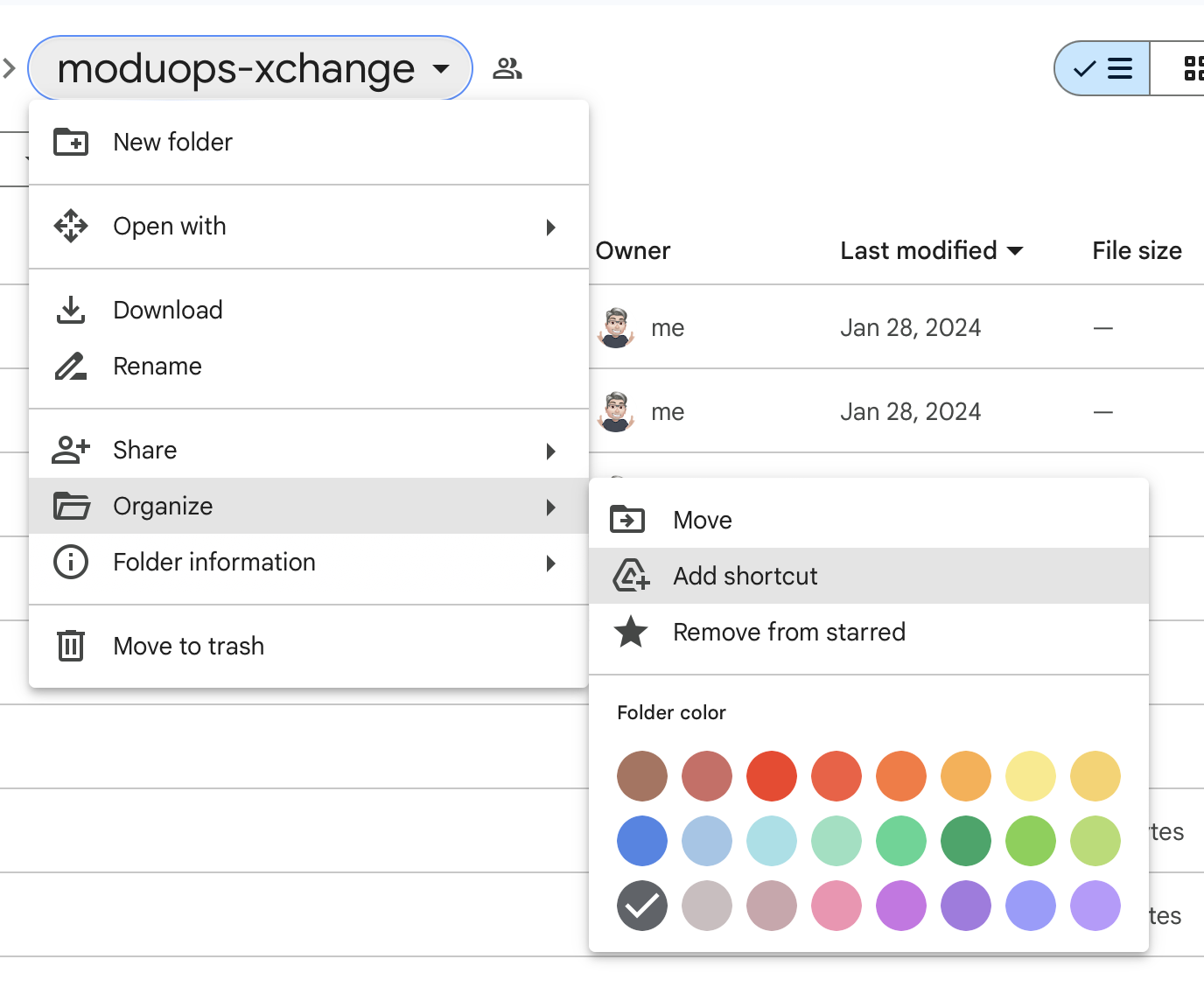
- Select
Add shortcutfrom the open submenu. - A modal dialog will open. Click
All locationsto see the root of your Google Drive titledMy Drive.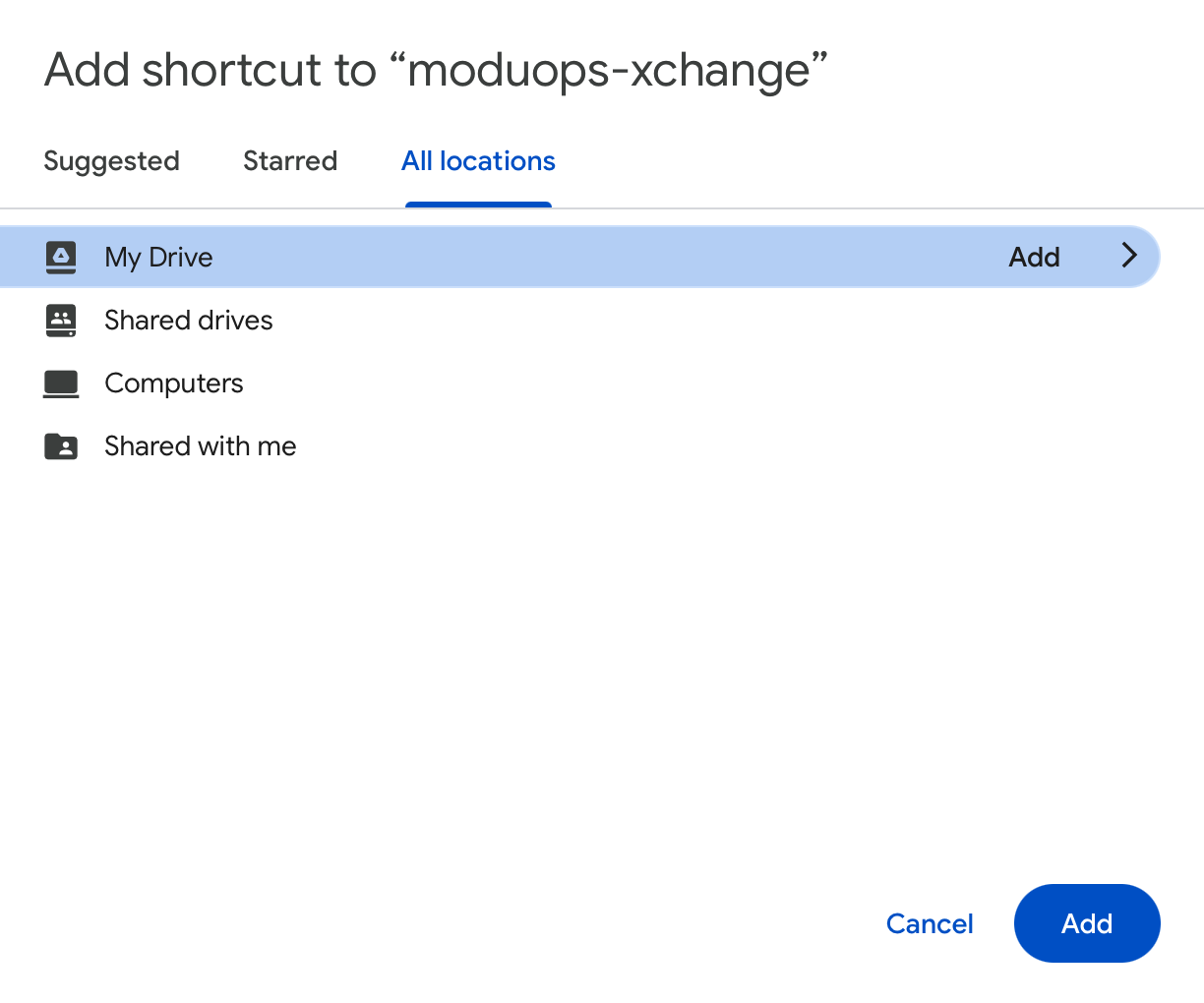
- Double click
My Driveto open your Google Drive. - Continue double clicking on folders within
My Driveuntil you reach the desired location where you want to add the shortcut tomoduops-xchange. - Once you've reached the desired location, click the
Addbutton to add themoduops-xchangeshortcut to yourMy Driveat that location. Make sure you remember where this location is onMy Driveso you can access themoduops-xchangeresources.
ModuOps Xchange in ModuOps
Once you've added the ModuOps Xchange to your Google My Drive, you can access modules stored on the Xchange directly from within ModuOps.
- Create a new layout or open an existing one.
- Click
Modules/Townsin the sidebar menu. - Click
Add. - When the file dialog box opens, navigate to the location where you added the shortcut to the
moduops-xchangeon your Google DriveMy Drive. - Once at the
moduops-xchangeshortcut, continue double clicking on folders withing the moduops-xchange to locate the module you desire to add to the layout. - Click to select the module and click
Open.
The module is now added to your current layout.
You can select multiple modules simultaneously by utilizing your operating system's standard key combinations.
ModuOps remembers the last location from which you added a module. The next time you click Add, the file dialog defaults to showing files at the last location you added from.
FAQs
Q: Does the ModuOps Xchange count against my Drive storage capacity?
A: No, the ModuOps Xchange does not utilize any of your Google Drive storage space.
Q: Can I save changes to a module in the ModuOps Xchange?
A: No, direct saving to the ModuOps Xchange with Google Drive is not supported, it is a read-only resource.
You can, however, save changes to the module in a different location on your local file system. Then you have two options:
- Email the modified file to Bob Hall (bhall underscore 2001 at yahoo dot com).
- If you're familiar with GitHub, create a pull request to update the module in the ModuOps Xchange.
Q: How can I add modules to the ModuOps Xchange?
A: Follow these steps to add a module to the ModuOps Xchange:
- Open a layout file in the ModuOps Application.
- Navigate to the Modules/Towns screen.
- Select the desired module for addition to the ModuOps Xchange.
- Click
Save. - Choose a location on your local file system and click
Save.
Once you have saved all the modules you wish to add to the ModuOps Xchange, you have two options:
- Email the saved file(s) to Bob Hall (bhall underscore 2001 at yahoo dot com).
- If you are familiar with GitHub, create a pull request in the ModuOps Xchange repository.
Q: I am familiar with GitHub. Can I clone the repository to my local file system?
A: Absolutely! If you are proficient with GitHub, you can skip using Google Drive. Just clone the ModuOps Xchange repository to your local file system. Then, within ModuOps, you can easily add modules from the cloned ModuOps Xchange.
This also has the advantage that you can save changes to your local cloned repository and create pull requests for module changes.